SpamGuardian Configuration Hints and Tips
In this section you'll find information on the SpamGuardian Anti-Spam facility and how to use it. A full user manual with additional information and much more detail on SpamGuardian can be found on the User Manuals page. We recommend that you download a copy for later reference. Please click here to visit the User Manuals page.
How SpamGuardian Works
Whenever our server receives an email for your hosting account, SpamGuardian examines it carefully and computes a "spam probability" score of between -100 and +100 for it. The higher the number, the more likely the message is spam.
SpamGuardian determines the spam probability score by examining not only the content of the message for obvious spam traits and trigger words but also where the message was sent from, which program was used to send it, how it was sent and even when it was sent. This and other information is then compared with a local database and with various databases on the Internet (for example to see if the message has been sent from a known source of spam).
SpamGuardian also has what is effectively a form of artificial intelligence that constantly learns from the content and scores of previously received messages in order to more accurately identify what might or might not be spam.
Although the full range of spam probability scores is from -100 to +100, in practice most messages will score between -2 and +50, with anything below 4 probably not being spam, anything between 4 and 12 probably being spam, and anything over 12 pretty certainly being spam. This is more clearly illustrated in the following diagram:

Once SpamGuardian has computed the spam probability score for a message it can then do one of three things depending on the score:
1) Allow the message to reach your inbox without modification
2) Add a spam "tag" to the message subject (e.g. {**Spam?**} )
3) Delete the message completely
Advanced options, such as forwarding any message suspected of being spam to a different email address, or converting them to an attachment are also available but are beyond the scope of this QuickStart guide. Please see the full SpamGuardian user manual for more information.
By default SpamGuardian will work as follows:
- Messages that SpamGuardian thinks are not spam (scoring below 4) will be allowed to reach your inbox without modification
- Messages that SpamGuardian thinks are very likely to be spam, but might not be (score between 4 and 14) will be tagged with {**Spam?**} added to the message's subject line
- Messages that SpamGuardian is absolutely sure are spam (score over 14) will automatically be dropped (i.e. deleted)
We have been extensively testing the technology behind SpamGuardian for some time now and feel that these settings will be ideal for most users - although they will allow some spam through to your mailbox, they will drop (delete) the majority of the spam being sent to you and reduce the chance of a false positive (messages that are not spam being treated as spam) to almost nothing. Indeed, our internal test results showed that these settings reduced the spam reaching mailboxes by nearly 70% with absolutely no false positives.
Nevertheless you may feel these default settings are too permissive and that you'd prefer to risk some possible false positives by reducing the spam probability scores required for tagging or dropping (deleting). You can do this very easily using the SpamGuardian option in the Plesk control panel. This is covered in the section below .
Configuring SpamGuardian
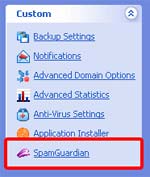 |
To configure and customise SpamGuardian you need to be logged in to the Plesk Control Panel. Instructions for doing this can be found on the Help page for the Control Panel (click here to view it). Once logged in to your control panel, click on the SpamGuardian link you'll find in the left hand side of the page |
After clicking on the SpamGuardian link you will see a list of all the domains associated with your account (most customers will only have one domain listed). A tick in the right hand tick box indicates that SpamGuardian is enabled for that domain:
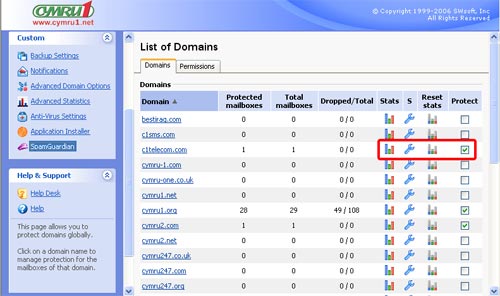
To view detailed SpamGuardian spam statistics for a domain, click on the chart icon: ![]()
To configure the SpamGuardian settings for the entire domain, click on the Spanner icon ![]()
(If you would like to set different SpamGuardian settings for each individual mailbox in your domain, simply click on the name of the domain in the list. You will then see a list of all your mailboxes, each with its own configuration and statistics icons. Most customers will not need to do this)
When you click on the Spanner icon you will see the main SpamGuardian configuration page for the domain (or mailbox) you selected:
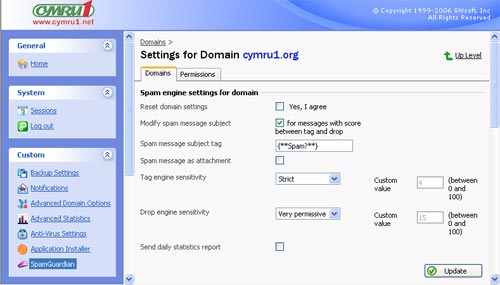
For most customers, the only options you'll wish to change are the Tag engine sensitivity, and the Drop engine sensitivity.
Tag Engine Sensitivity:
The tag engine sensitivity setting dictates what minimum spam probability score is required for SpamGuardian to add a tag to the subject line of a message (e.g. {**Spam?**} ). The default setting is Strict (a spam probability of 4 or more is required to trigger the addition of the tag)
You can choose between:
- Very Strict(score 2 or higher)
- Strict (score 4 or higher) [DEFAULT SETTING]
- Moderate (score 6 or higher)
- Permissive (score 10 or higher)
- Very Permissive (score 15 or higher)
- Custom Value (from 0 to 100 or higher)
The default setting of 4 should be suitable for most customers, though you may prefer to set it to Very Strict (score 2) or a Custom value of 3. We do not recommend setting it below 2..
Drop Engine Sensitivity:
The drop engine sensitivity setting dictates what minimum spam probability score is required for SpamGuardian to drop (delete) a message, preventing it from ever reaching your mailbox. The default setting is a custom value of 14 (a spam probability of 14 or more is required before the message will be dropped)
You can choose between:
- Very Strict(score 2 or higher)
- Strict (score 4 or higher)
- Moderate (score 6 or higher)
- Permissive (score 10 or higher)
- Very Permissive (score 15 or higher)
- Custom Value (from 0 to 100) [DEFAULT = CUSTOM VALUE OF 12]
The default setting of 14 should be suitable for most customers, though you may prefer to set it to Permissive (score 10) or even a custom value of 8 in order to reduce the amount of spam reaching your mailbox at the expense of the possibility that some non-spam messages may get dropped (deleted). We do not recommend setting the drop engine sensitivity lower than 6.
Other Options:
Additional options are also provided by SpamGuardian. For more information on these, please read the full SpamGuardian user manual (click here to visit the User Manual Page)
Suggestions for fine-tuning SpamGuardian
Quick Solution:
If you want a quick solution to your spam, simply change the Drop engine sensitivity to Permissive (score 10). If things are really bad and you still get too much spam, try setting the Drop drop engine sensitivity to a custom value of 8 or even a setting of Moderate (score 6). Please be aware that at these low settings some or possibly a lot of false positives (where email that is not actually spam gets treated as spam and gets deleted) may occur. As a general rule of thumb we do not recommend that you use a drop engine sensitivity value of less than 6.
Advanced solution:
For a more sophisticated approach, initially set the Drop engine sensitivity to a custom value of 12 and Tag engine Sensitivity to 2 (Very Strict). Examine the email you receive over the course of a week or so:
Are any legitimate messages tagged as {**Spam?**} ? If they are, then change the Tag engine sensitivity slightly (e.g. change to Strict or a custom value or 3 or 4) and again keep an eye on things over the course of a week or so. Keep adjusting until you reach a level where no (or almost no) legitimate messages are tagged as spam, but most messages that are spam do get tagged.
Once you know the correct tag engine sensitivity level at which the majority of spam gets tagged, but no (important) legitimate email gets tagged, you can if you wish change the Drop engine sensitivity to be the same as as Tag engine sensitivity. In this way, all emails that would previously just have been tagged as spam will now be deleted. This is somewhat dangerous, however, and may well lead to some legitimate emails getting deleted. We therefore recommend you make the drop engine sensitivity a value of 2 or even 4 points higher than the tag engine sensitivity, just to try to avoid as many false positives as possible while still deleting the vast majority of Spam. Please note that as a general rule of thumb we do not recommend that you set the drop engine sensitivity any lower than 6.
You should then start lowering the tag engine sensitivity again until most non-spam email does not get tagged, and most spam does get tagged. Most customers will find this this will be a value of between 2 and 4. We do not recommend setting a tag engine sensitivity value of less than 2 as a general rule.
Please be careful when lowering your drop engine sensitivity! Remember, if you reduce it too much you may stop legitimate email from reaching your mailbox.
Summary: The majority of customers should be able to change the drop engine sensitivity to at least Permissive (score 10) and quite likely to a custom value of 8 without any false positives (or at least without any significant ones). Many customers will be able to go down as low as 6 but we do not recommend that you set the drop engine sensitivity any lower than this. For tag engine sensitivity, most customers will be able to set a value of 2 without too many legitimate emails being tagged as spam. We do not recommend setting the tag engine sensitivity value below 2 as a general rule.

